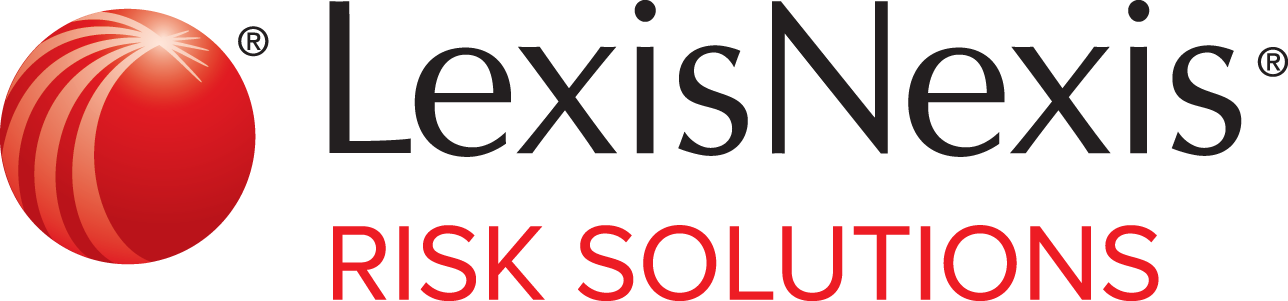Reverse Search Plus Search Results
Results for the Reverse Search Plus search are sorted in order of most relevant to least relevant, based on the information that you entered. Your search terms appear at the top of the results.
| Depending on your product subscription and administrative settings, you may not have access to the report or some of the information in the report. |
Report and Results Elements and Icons
Reports and results contain elements that provide information to help you complete additional research actions.
For a list of possible elements, see Report and Results Element Descriptions.
For a list of possible icons, see Report and Result Action Icons.
Reports and results may contain risk indicator flags. Risk indicator flags indicate a potential risk that may need further investigation. For information about risk indicator flags and other informational icons, see Informational and Risk Indicator Icons.
| Depending on your product subscription and administrative settings, you may not have access to the report or some of the information in the report. |
The following table displays the Reverse Search Plus results page properties.
| Column Name | Details | ||
|---|---|---|---|
| All | The All column
lets you select sections of the document to print or download. Select
All to print or download the items and sections that
are included in the results. The Copy to clipboard icon ( |
||
| Name | The Name column displays the full name and the LexID® number of the subject. Potential household members also
appear in this column. Multiple names may be displayed to group identical results.
|
||
| Address | The Address column displays possible addresses for the subject. Multiple addresses are listed in reverse chronological order with the most current address listed
first. If the search retrieves multiple results for the same address, then the results are grouped together. Multiple addresses may also appear if the system recognizes
that a city may also be known by another name. For example, Skokie, Illinois, is also known as Chicago, Illinois. The More Searches icon ( For information about the icons that may appear, see Report and Result Action Icons. |
||
| Phone | The Phone column displays phone numbers that may be associated with the subject, along with the time one, the phone type, the carrier, and the carrier location. The More Searches icon ( |
||
| Action | The Actions column includes
additional actions that are available for the results, including additional
searches and reports that you may want to generate to further investigate. Click
The following reports and searches may be available:
|