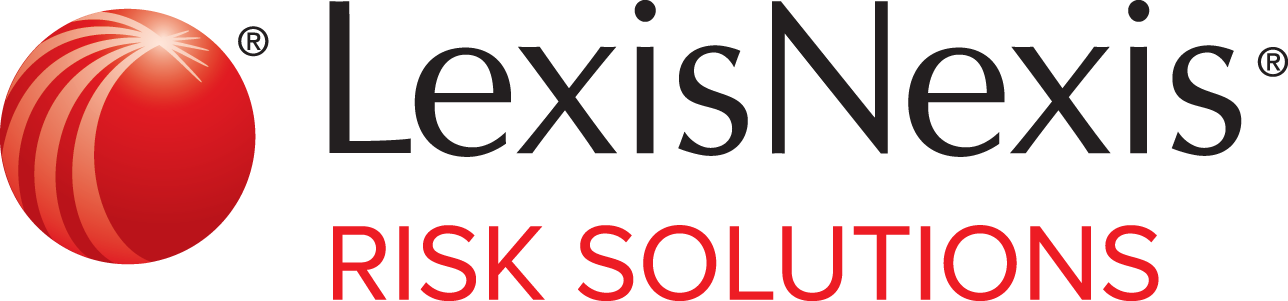Welcome
Welcome! We hope that you find this content helpful as you use this application.
Access
Icons in the application indicate information or help content.
Navigation
This Help system contains a left pane and a right pane that let you navigate, search, and view the help content.
Conventions
Some text in this Help system appears in a different font or is preceded by an icon to indicate a special circumstance.
Support and Resources
You can use the Contact Us link at the end of the application page to access support.
Feedback
We value your feedback! To contact us about a product enhancement or provide a suggestion, call Customer Support at 1.866.277.8407.
Get Started
You may need additional information as you begin to use this application.
Sign In
You can use the credentials that your administrator provides you with to sign into the application.
Sign Out
You should always sign out of the application to ensure your account's safety.
Single Sign On
If SSO (single sign-on) functionality is configured by your organization, then you use an intranet link that your organization provides to access the application. You do not need to provide a user ID or password.
Multi-Factor Authentication
Multi-factor authentication provides an additional layer of security to protect data.
Change Your Password
You can change your password at any time.
Reset Your Password
You can reset your password if you forget it.
View Product Announcements
There are two ways that you can view product announcements: when you first sign in to the application, or during a session after you have signed in.
View System Notifications
The notification banner informs users about product outages, technical difficulties, and other important announcements. The notification banner is the only way to view in-app announcements, and the announcements are only available when customer support releases them to the application.
Preferences
You can set and manage your preferences for this application.
Set Your Start Page
The Start page is the first page that you see after you sign in.
Change Your Account Settings
You can change your account settings from the Account Settings page.
De-Authorize Account Devices
You can de-authorize all registered devices on your account if a security risk is suspected.
Change Your Favorite Searches
You can change your favorite searches at any time.
Change Your Search and Results Settings
You can change your search and results settings at any time.
Change Your Security Questions
Security questions are required as part of the verification process when you forget your password.
Register for Multi-Factor Authentication - Preferences
You can provide or update the information that is used for multi-factor authentication during the sign-in process from the preferences page.
Permissible Uses
Select a permissible use to ensure that you are in compliance when you search customer information.
DPPA Permissible Uses
You can select the DPPA (Driver’s Privacy Protection Act) permissible use.
GLBA Permissible Uses
You can select the GLBA (Gramm‐Leach‐Bliley Act) permissible use.
DMF Permissible Uses
You can select the DMF (Death Master File) permissible use for a session unless your administrator has pre-selected the permissible use for user sessions.
Search Tips
You can select and click various links and icons in your search process.
Terms and Connectors
Terms and Connectors logic uses Boolean searching to create phrases and concepts based on specific rules of search logic.
Special Characters and Wildcards
You can use special characters to modify your search results.
Other Search Tips
Other search tips may help make your searches more effective.
Search Tools
You can use various search tools during your search process.
Quick Search
Quick Search lets you search an SSN (Social Security number), an address, a reverse phone number, or a company name as the criterion, without having to locate and use the appropriate search form.
Tabs
Tabs provide you with easy access to your searches.
Frequent Searches List
The top 10 searches that you use more than once automatically appear in your Frequent Searches list for 30 days.
Favorite Searches
The Favorite Searches list displays searches that you bookmark.
History
You can use the History feature to view past searches.
Copy Search Results
You can copy search results to the clipboard. Results that you copy to the clipboard can be pasted into any compatible application.
Print Search Results
You can print your search results.
Understand Results
Common icons, buttons, and risk indicators may appear in results and reports.
View Search Results
Search results are retrieved and displayed in a table that is organized into columns for easier viewing. Columns vary depending on the data being searched.
Report and Result Action Icons
Reports and results may contain action icons that you can use to manipulate and explore the returned information.
Informational and Risk Indicator Icons
Reports and results may contain informational and risk indicator icons and flags.
Masked Data
Data may be masked depending on your access level.
Search Forms
Search forms let you find information on, for example, people, businesses, property, court filings, and news.
People Search Forms
People search forms allow you to find information such as addresses, phone numbers, driver licenses, marriage records, and professional licenses.
Business Search Forms
This section details the Business search forms.
Property & Assets Search Forms
This section details the Property & Assets search forms.
Court & Admin Filings Search Forms
This section details the Court & Admin Filings search forms.
News Search Forms
This section details the News search forms.
FCRA Search Forms
This section details the FCRA (Fair Credit Reporting Act) search forms.
Reports
Some searches generate reports that contain various information.
Report and Results Element Descriptions
Reports and results may contain various elements and actions.
Bankruptcy Report
The Bankruptcy Report verifies an applicant's name and address at the time of bankruptcy, lists all of the individually and jointly filed bankruptcies, and includes the case numbers, the chapters filed, the disposition and the disposition date, and the date that the bankruptcy was filed.
Business Report
The Business Report presents a concise picture of a legal, non-human entity.
Comprehensive Person Report
The Comprehensive Person Report presents data that is on file about a person.
FCRA Comprehensive Person Report
The FCRA Comprehensive Person Report presents contact information, along with assets, property, licensing, and other skip tracing data. You access the report through the Comprehensive Person Report.
Contact Card Report
The Contact Card Report is designed to help collectors determine the relationship of additional contacts to the consumer (for example, possible father, mother, or sister).
Death Records Report
The Death Records Report displays information about the deceased and the death.
Judgments & Liens (FCRA) Report
The Judgments & Liens (FCRA) report returns lien or judgment records that are associated with an individual or business.
Print or Download Results
You can print or download your search results.
Print Search Results
You can print your search results.
Download Search Results
You can download search results in the following formats: Adobe PDF (.pdf), CSV (comma-separated values) (.csv), Microsoft Excel (.xlsx), HTML (.html), Microsoft Word (.docx), and text (.txt).
Administration
Administrators can use the Administration module to provide users with access to the application. Administrators can add, edit, and delete users and groups. Administrators can also generate reports to monitor use of the application.
Access
Only users with the admin-level access can access the Administration module.
Users
Administrators can create user accounts to control who can access the application.
Manage
Administrators can assign users to groups to apply the same set of access permissions to all members. Users must belong to at least one group to have access to the application.
Reports
Administrators can run reports to monitor user activity.
Error Messages
Users may see error messages for various reasons.